Your first FTP to Azure service
This article is specific to Azure Blob service, however, the steps are similar when using Azure Files.
To create your first Simple FTP Service, you will need to have the credentials to your blob storage. If you do not have a blob store in Azure yet this document will help you get set up.
First select Storage accounts in the Azure portal:
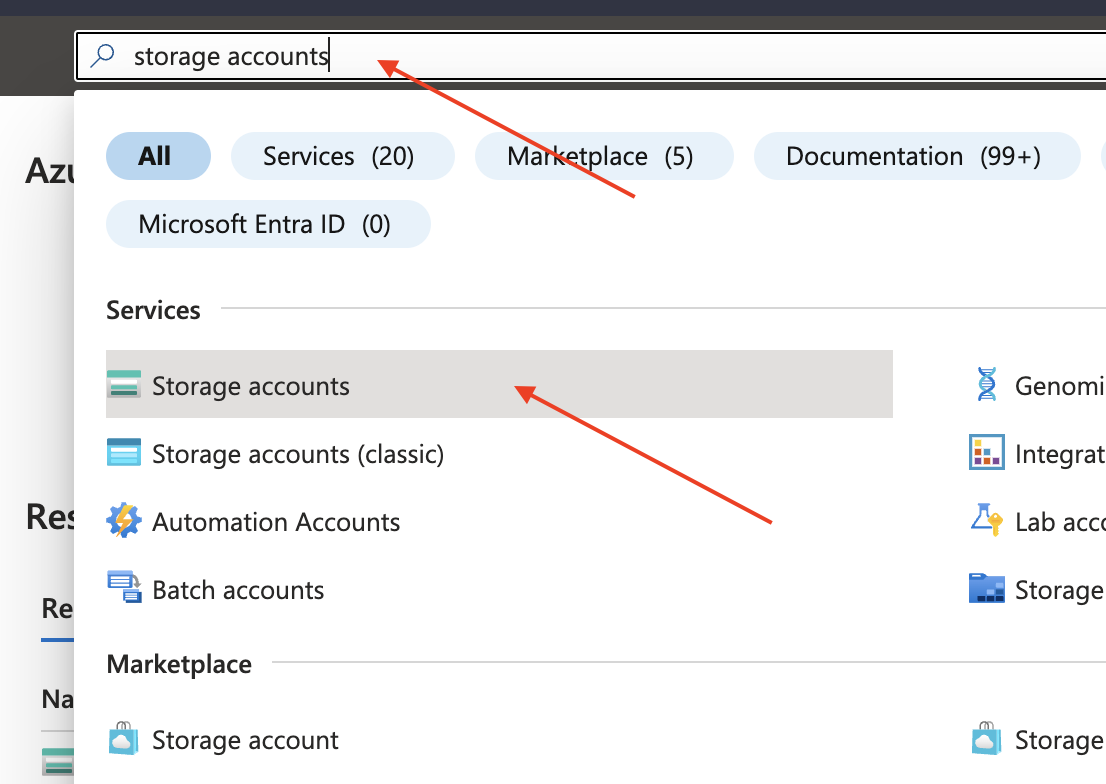
Then select Create to create a new storage account:
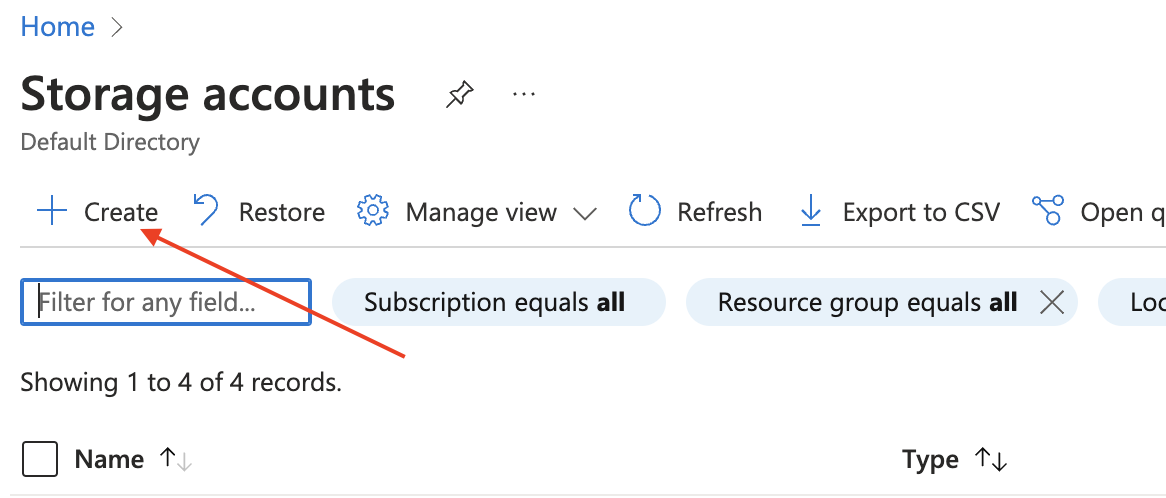
Enter a new storage account name, in this case we called it testingsfs. This is the name that you will need later, so remember it.
You can also choose a region, we recommend you select the closest region to the region you are using in DocEvent.io
Then click Review
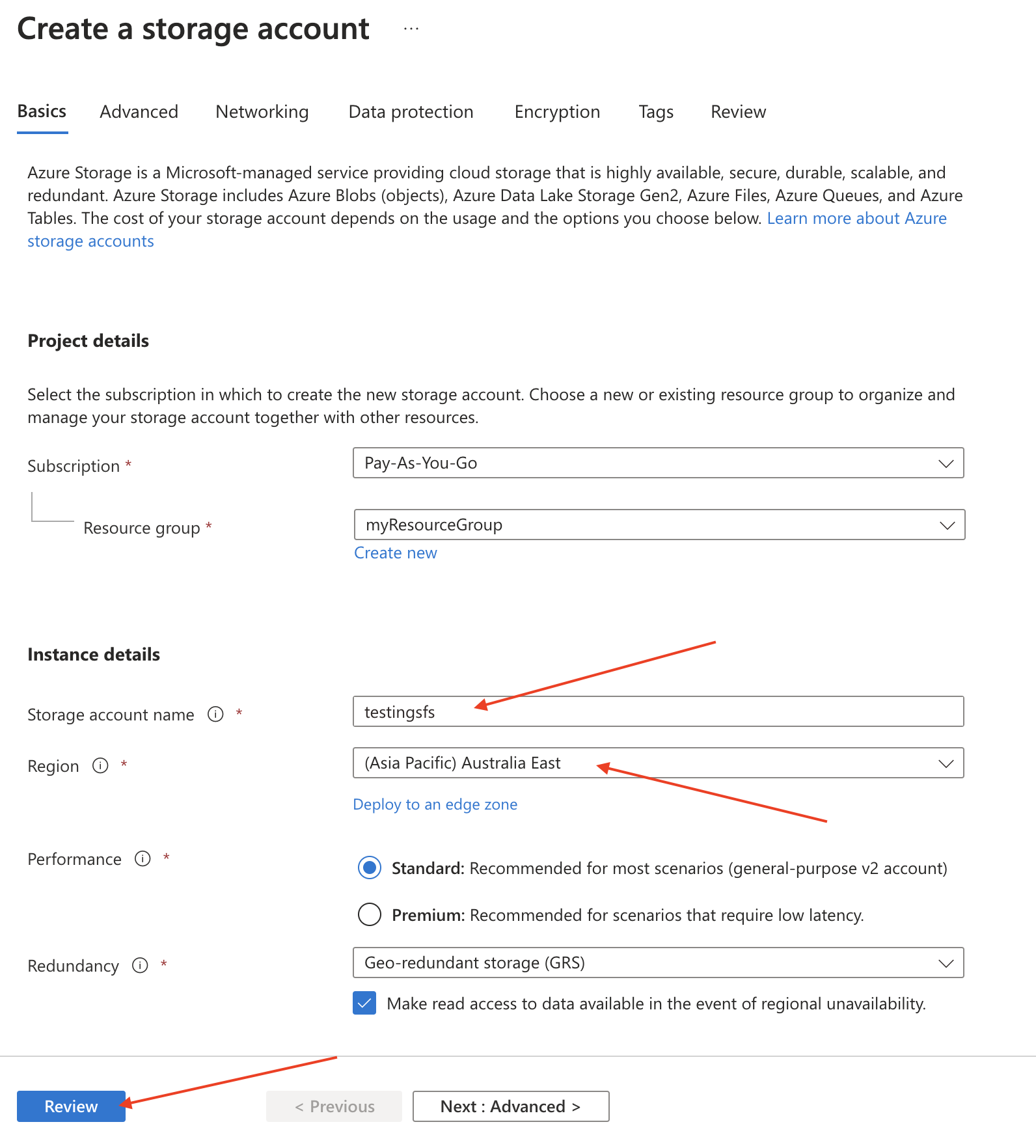
Then click Create
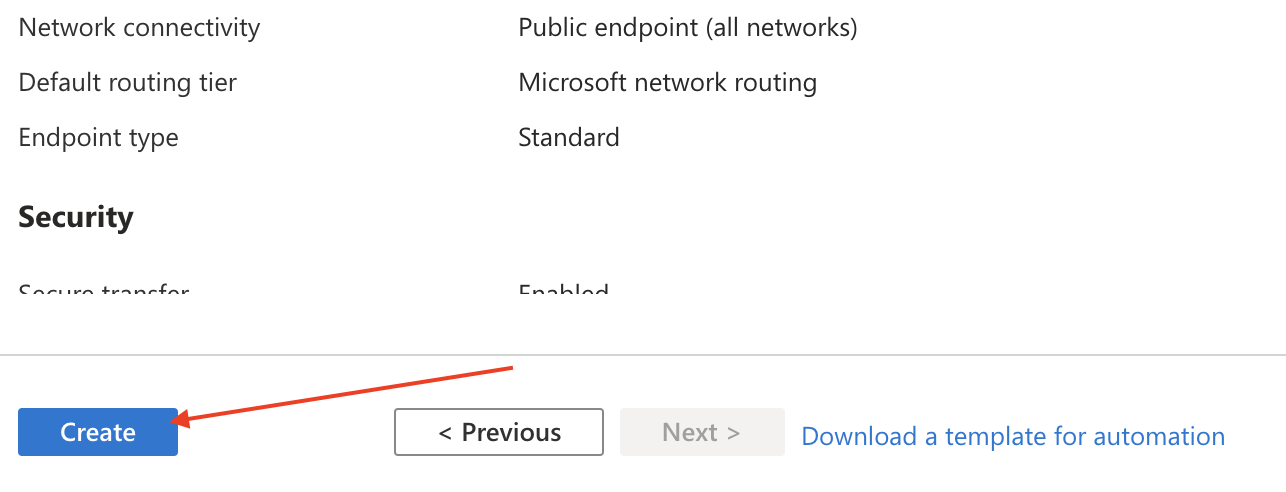
Once your storage account is created and deployed, you can then create a new Blob storage container - this is where DocEvent.io FTP files will be located. To do this, under the Data Storage section, select Containers, then choose + Container
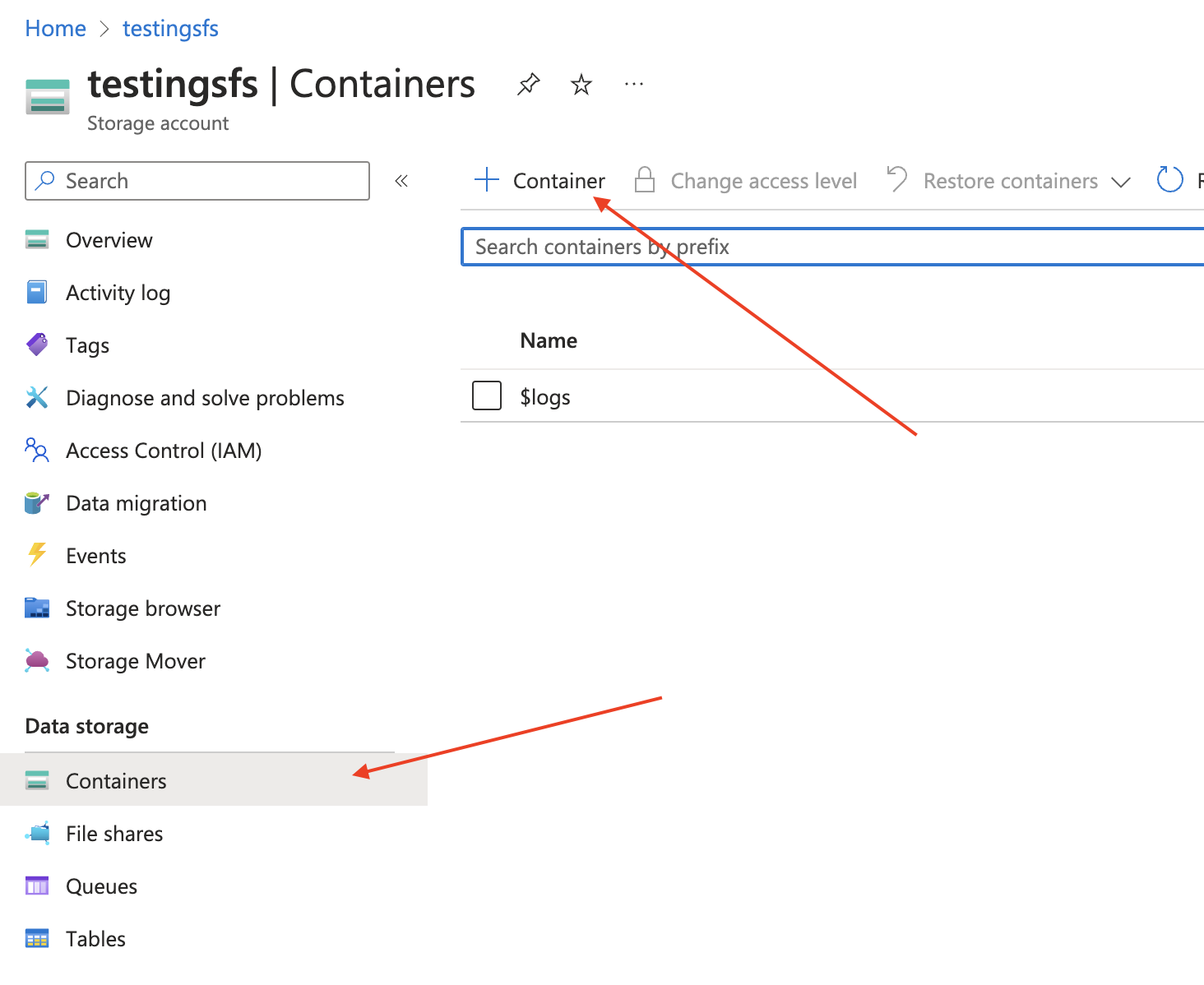
In this case we'll name our container myblobs and then click the Create button. You will also need to remember your container name for later (in this case myblobs).
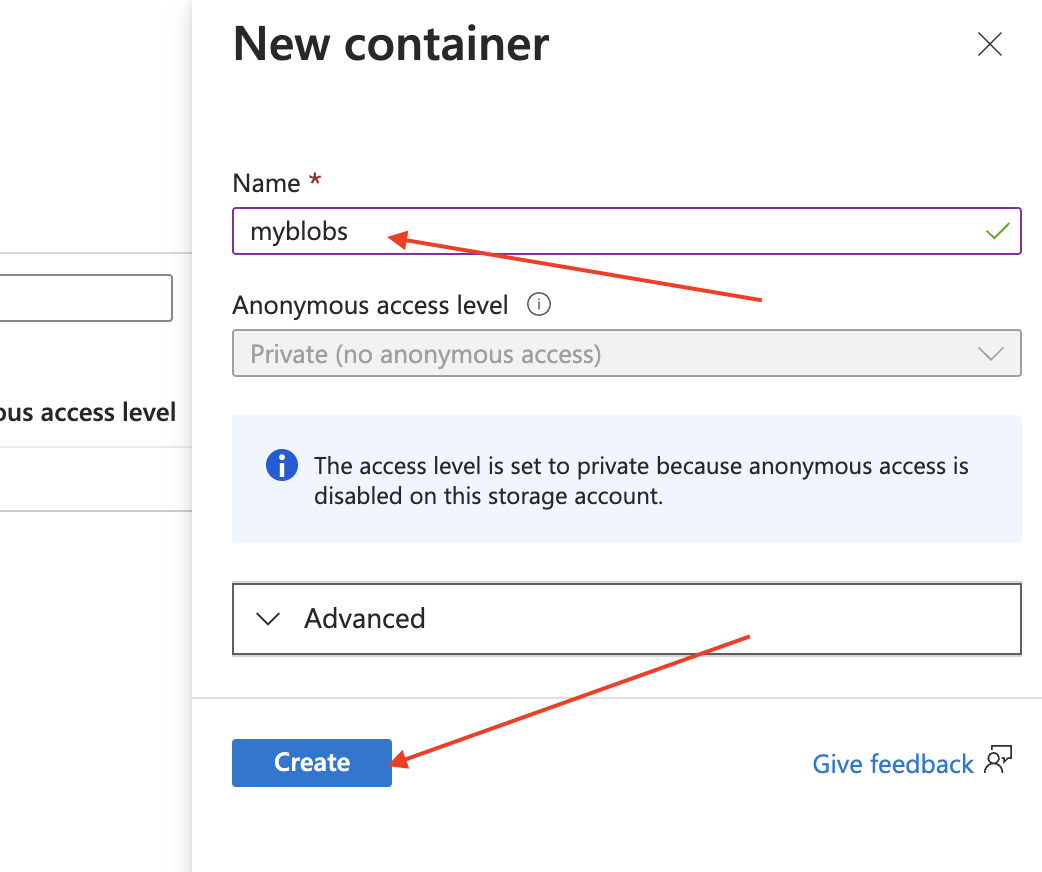
Next we need to get the storage account access keys in order to provide them to DocEvent.io later on. In order to do this in the Security + networking section, select Access Keys. And click the Show button of which access key you will like to use. Save this key for later
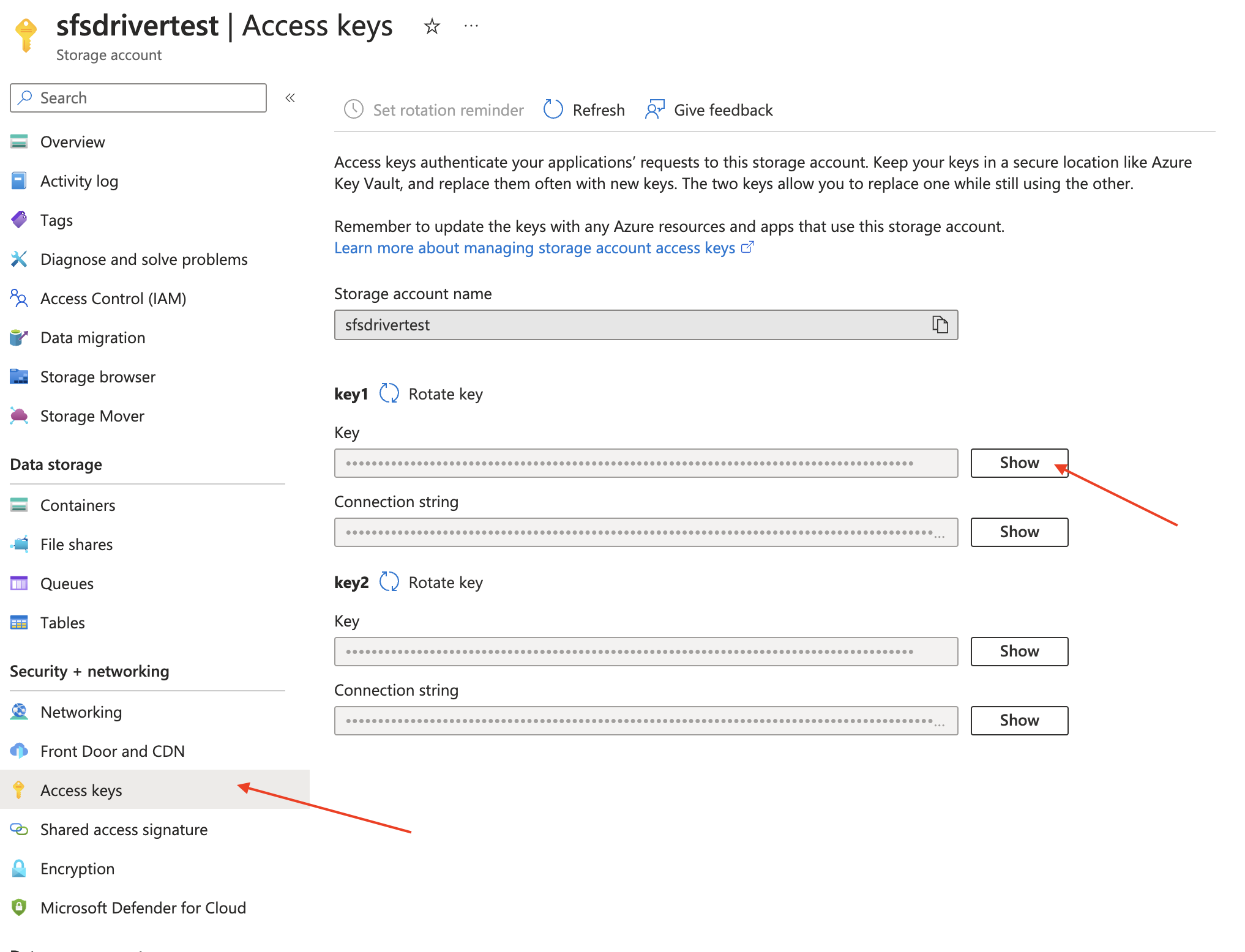
Now you are ready to go back to DocEvent.io, create a new service and select Azure Blob, enter your:
- Storage account name (in our example testingsfs)
- Blob storage container (in our example myblobs)
- Storage account access key (copied from the previous step)
- Leave the other sections as default, and click Verify Access
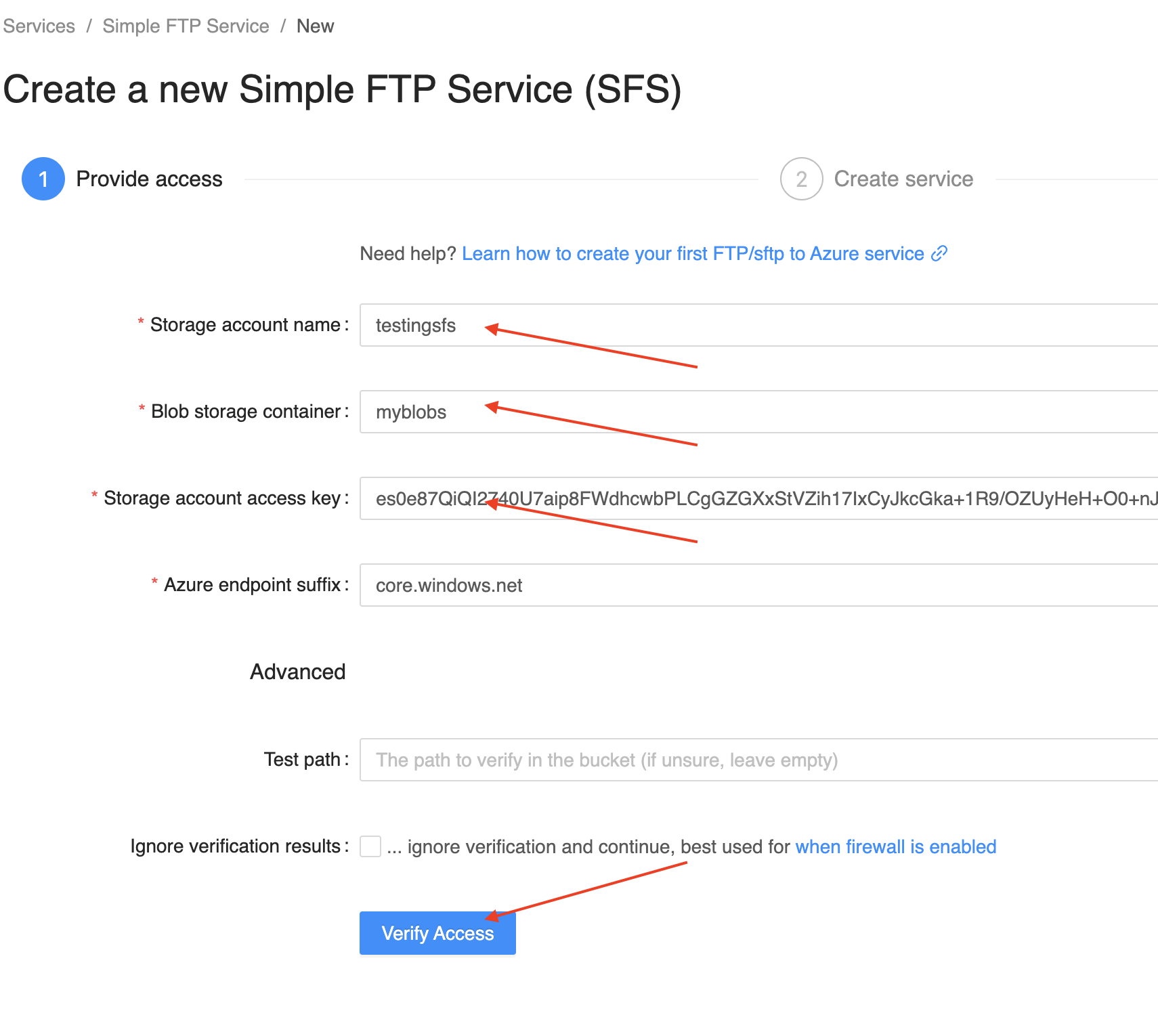 Once you verify access, you can enter the details for the service, including the first user account (don't worry you can add users later). You can also enter a home directory for this user.
Once you verify access, you can enter the details for the service, including the first user account (don't worry you can add users later). You can also enter a home directory for this user.
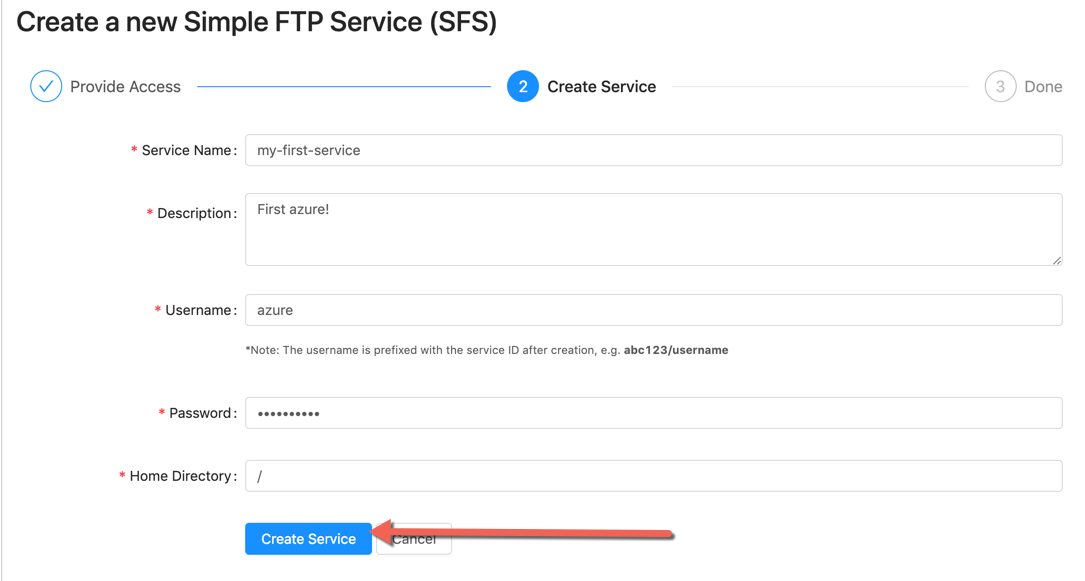
Now your service is created, you will receive the login details:
- Hostname
- Username
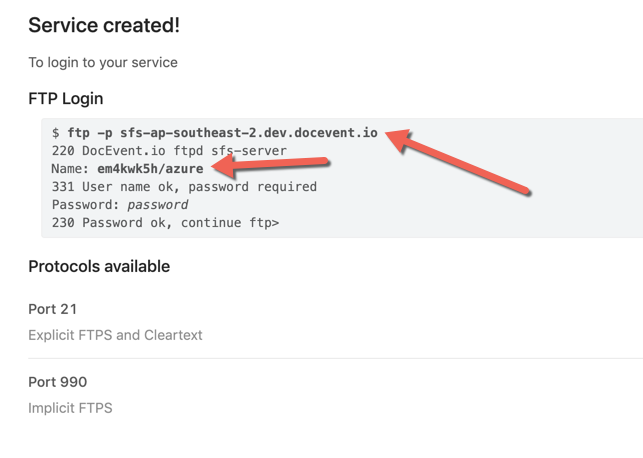
Note that the username is prefixed by the Service ID that you created.
Now you are ready to ftp into your first service!
.png)